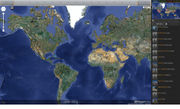Main Page
HyperCities is a collaborative research and educational platform for traveling back in time to explore the historical layers of city spaces in an interactive, hypermedia environment.
Contents |
About HyperCities
Built on the idea that every past is a place, HyperCities is a digital research and educational platform for exploring, learning about, and interacting with the layered histories of city and global spaces. Developed though collaboration between UCLA and USC, the fundamental idea behind HyperCities is that all stories take place somewhere and sometime; they become meaningful when they interact and intersect with other stories. Using Google Maps and Google Earth, HyperCities essentially allows users to go back in time to create and explore the historical layers of city spaces in an interactive, hypermedia environment.
A HyperCity is a real city overlaid with a rich array of geo-temporal information, ranging from urban cartographies and media representations to family genealogies and the stories of the people and diverse communities who live and lived there. We are currently developing content for: Los Angeles, New York, Chicago, Rome, Lima, Ollantaytambo, Berlin, Tel Aviv, Tehran, Saigon, Toyko, Shanghai, Seoul, with many more (big and small) to come.
The project asks a seemingly simple—but deeply fraught and often contested—question that is fundamental to identity: Where are you from? The answers, of course, are far from simple or straightforward.
As a globally-oriented platform that reaches deeply into archival collections and aggregates a wide range of media content (including broadcast news, photograph archives, 3D reconstructions, user-created maps, oral histories, GIS data, and community stories), HyperCities not only transforms how digital information is produced, stored, retrieved, and shared but also transforms how human beings interact with media and how we experience places. Born out of Web 2.0 social technologies, HyperCities represents a new digital media environment that links together cultures, languages, generations, and knowledge communities, mobilizing an array of technologies (from GPS-enabled cell phones to GIS mapping tools and geo-temporal databases) to pioneer a truly participatory, open-ended learning ecology grounded in real places and real times.
By connecting digital archives, maps, and stories with the physical world, HyperCities aims to become the first media platform for supporting the revolution of Web 3.0, the birth of the geo-temporal human web.
How To
A guide to using HyperCities.
Hypercities maps can be navigated using both a mouse and/or keyboard. Functions in 2D mode (Map, Satellite, Hybrid, & Terrain modes) include zooming in/out, moving up/down/left/right, and resetting the view. Functions in 3D mode (GoogleEarth mode) include zooming in/out, moving up/down/left/right, tilting camera angle, turn camera direction, and resetting the view. Map views can be changed using the controls overlaid on the upper left corner of the map or by using the following mouse/keyboard functions:
| Functions | Mouse | Keyboard |
|---|---|---|
| Zoom In | Scroll Wheel Down or Double Left Click | ( + ) |
| Zoom Out | Scroll Wheel Up or Double Right Click | ( - ) |
| Move Up | Hold Left Mouse Button + Drag Down | ( ↑ ) |
| Move Down | Hold Left Mouse Button + Drag Up | ( ↓ ) |
| Move Right | Hold Left Mouse Button + Drag Left | ( → ) |
| Move Left | Hold Left Mouse Button + Drag Right | ( ← ) |
| Additional 3D Mode Functions | ||
| Tilt Camera Angle Up/Down | Hold Middle Mouse Button + Drag Down/Up | Hold (SHIFT) + ( ↑/↓ ) |
| Turn Camera Direction Right/Left | Hold Middle Mouse Button + Drag Left/Right | Hold (SHIFT) + ( ←/→ ) |
Search Locations
To search for a location or address, click on the green "SEARCH" tab located at the upper right of the Hypercities interface. To use the search function, type the location or address of interest in the search bar and click "GO" or press "Enter." A pinpoint will be placed at the location that was searched.
Change Map Modes
Hypercities allows you to change between several different map modes by selecting the mode of interest from the drop-down menu located at the upper right corner of the map.
2D Map Modes
Satellite - Satellite imagery
Map - Stylized street maps
Hybrid - Street names and borders superimposed on satellite imagery
Terrain - Street names and borders superimposed on terrain maps
Google Earth (3D) Mode
Google Earth (3D) mode can be selected from the same drop-down box as the other map modes. In order to use Google Earth mode, a Google Earth plugin must first be downloaded and installed.
In Google Earth mode, users are able to change camera tilt angle, change directional orientation of the map, and also view 3D buildings and models.
Enable 3D Models & Buildings
To enable 3D models and buildings from the WORLD tab of the Hypercities interface, check the box labeled "3D Buildings" on the right side of the Hypercities interface.
To enable 3D models while viewing a collection in Narrative Mode, click the "Options" link located towards the upper right corner of the narrative column. An options menu will appear with the option to turn 3D buildings on.
View a Collection
Once you've found the collection of interest, you can view that collection in Narrative Mode. To open the collection in narrative, click on the icon of the "Book" located to the right of the Collection name. Once in narrative mode, sub-collections (indicated by an arrow in a grey box to the right of the collection name) could be opened from Narrative Mode by click on the grey arrow to the right of the collection name.
After opening a collection in Narrative Mode, you can navigate the objects in the collection in order by clicking the "Next" or "Prev" links at the top of the column. To jump to a particular object of interest, locate the object in the column and click on the object box.
To close a collection, click on the "X" button at the top-right of the Narrative column.
Login
Logging in is required to add collections and objects to Hypercities. To log in, click the red tab labeled "LOGIN" at the upper right corner of the Hypercities interface. A pop-up screen will appear with login options. You are able to log in to Hypercities using pre-existing accounts from any of the providers given on the screen. Note: Logging in from different providers will act as different accounts on Hypercities.
Add a Collection
To add a collection, start by clicking the ADD icon (shown as a PLUS sign) on the upper right corner. This will present a drop-down menu of various items you can add. Select the COLLECTION icon (shown as a FOLDER) at the very bottom of the drop-down menu.
A panel will pop up on the right side of the window asking you to input information for your new collection. You will need to give your collection a title. Your username will automatically be inputted as the author, however, you may change this if you wish. There will also be an option to give the collection you just created a description.
To save your collection, simply click on the save button on the bottom left corner. Your new collection will automatically be saved to "My Collections" by default. If you would like to also save this new collection to another collection(for example, your professor may request that you save it into a collection for the class) simply click on the the drop-down menu next to BELONGS TO and search for the collection that your professor specified.
- You will need to be logged on to your HyperCities account in order to do this.
Add an Object
All objects added in HyperCities are bound to a set base map, narrative, and map view determined by its creator. Objects that can be added in Hypercities include pinpoints, lines, polygons, and KML Files. Every object is stored within a Collection.